CropPLAN
Getting started is easy
Fields
Once you have started using the system, you will start by selecting the fields you want to work in. This can currently be done using 3 methods:
- Select your fields from the field map
- Plot your fields on the map
- Upload a Shape file defining your fields (the file is available from VIC).
The integration with the EAA will open up another way to easily select your fields – a direct interface to upload your declared fields from VIC.
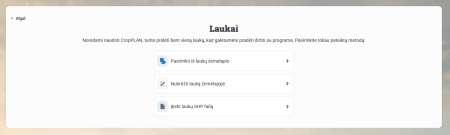
Tables
The next step is to prepare a list of the products you will use. In the tables below, select the crop products you use or plan to use, such as seeds, fertilisers or plant protection products.
After this step, you will only have a list of the products you use for easy registration of your work. This list can always be updated or modified.
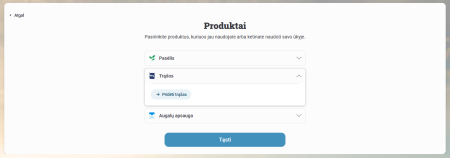
Data management
After following the steps described in the “Getting started” section, you can start registering your works and keeping your farm data.
In the system, you can keep track of sowing, fertilisation, spraying and harvest data by clicking on the “+” icon in the relevant column.
By keeping data, you create the possibility to keep track of your farm’s costs and financial indicators, making your farm traceable, with the possibility to easily view or plan crop rotations, etc. You can easily view and plan your crop rotation and crop rotation with the ability to view and plan your crop rotation and crop rotation.
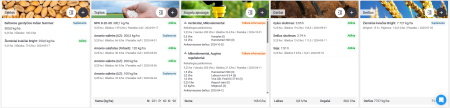
Warehouse management
While you plan your work and technology, the system takes care of your warehouse and its balances for you. When you add products to your spreadsheet, they automatically appear in the warehouse. As you plan your work, the quantities of products you need are also planned, so you can see how much and what products you may be short of or have too much of.
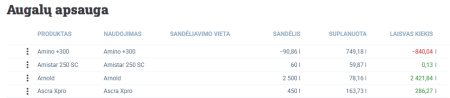
Inventory management
To manage the quantities of products in stock, just click on the “3 dots” icon next to the product name. When a new box appears, you can select:
1. Purchase – add the quantity of the product to the warehouse. You can specify the price, the date of purchase, the quantity, and write a comment (e.g. for DK Excited seed, note that the purchase was “C2”).
2. Sale – remove a certain amount of a product from the warehouse if it has been sold or used elsewhere. You can also enter a comment.
3. Inventory – to identify a certain amount of products in the warehouse. Did you take stock and find that you still have 20 litres more than you thought? You can simply set a new quantity by leaving a comment.
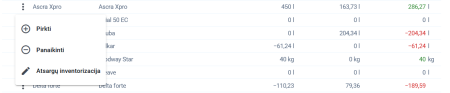
Crop rotation planner
There are several ways to prepare data for the rotation planner:
1. Automatic – when historical data is fed into the system (cultivation technology, etc.), the data is automatically extracted from that year’s working environment and transferred to the rotation section.
2. Manual – in the rotation planner, if there is no historical data entered for the year you want to adjust, you can add the planned or already grown crops in the fields yourself.
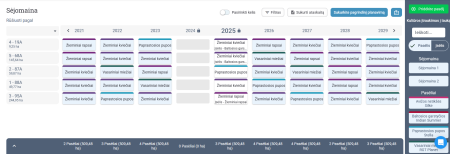
Reports
Reports are a powerful tool for managing your farm. From the simplest crop breakdown to detailed financial reports by field, crop or at farm level, you’ll find data in our list of available reports.
To make the tool easier to use, you can filter the displayed data by:
- Farm unit;
- Crop;
- Pre-crop;
- Crop;
- Date from/to;
- Implementation/planning status.
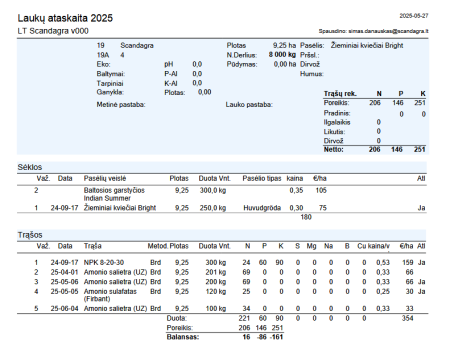
Spray logs
The integration with the EAA will allow farmers using CropPLAN to avoid duplication of effort when filling in spray logs. Keep your spray data in the system and we’ll make it easy and smooth for you to pass it on to the responsible authorities!
